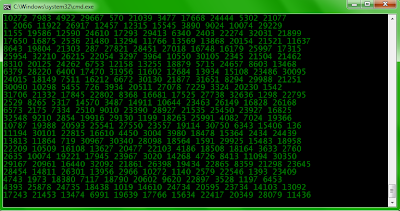There are three ways to add Recycle Bin to My Computer.
a) Download this file, Extract it and double click on the file AddRecycleBinToComputer.reg and the job is done.
b) Copy and Paste the following code in Notepad and save it as "Rbin.reg" (with quotes) :
Windows Registry Editor Version 5.00
[HKEY_LOCAL_MACHINE\SOFTWARE\Microsoft\Windows\CurrentVersion\Explorer\MyComputer\NameSpace\{645FF040-5081-101B-9F08-00AA002F954E}]
Double click this Rbin.reg file and the job is done.
c) By Using Registry Editor
i) Open Registry Editor.
ii) Move to HKEY_LOCAL_MACHINE\SOFTWARE\Microsoft\Windows\CurrentVersion\Explorer\MyComputer\NameSpace\
iii) Right Click on NameSpace and Select New > Key.
iv) Type name as {645FF040-5081-101B-9F08-00AA002F954E}
v) Press Enter and Close Registry Editor.
a) Download this file, Extract it and double click on the file AddRecycleBinToComputer.reg and the job is done.
b) Copy and Paste the following code in Notepad and save it as "Rbin.reg" (with quotes) :
Windows Registry Editor Version 5.00
[HKEY_LOCAL_MACHINE\SOFTWARE\Microsoft\Windows\CurrentVersion\Explorer\MyComputer\NameSpace\{645FF040-5081-101B-9F08-00AA002F954E}]
Double click this Rbin.reg file and the job is done.
c) By Using Registry Editor
i) Open Registry Editor.
ii) Move to HKEY_LOCAL_MACHINE\SOFTWARE\Microsoft\Windows\CurrentVersion\Explorer\MyComputer\NameSpace\
iii) Right Click on NameSpace and Select New > Key.
iv) Type name as {645FF040-5081-101B-9F08-00AA002F954E}
v) Press Enter and Close Registry Editor.